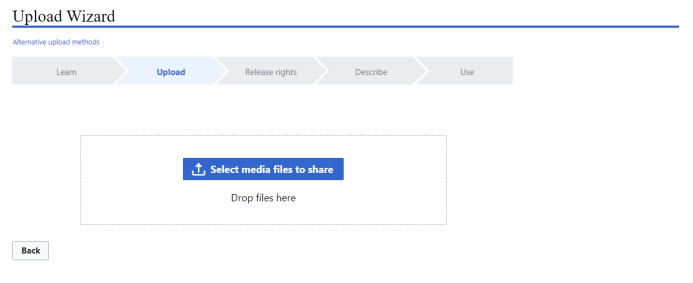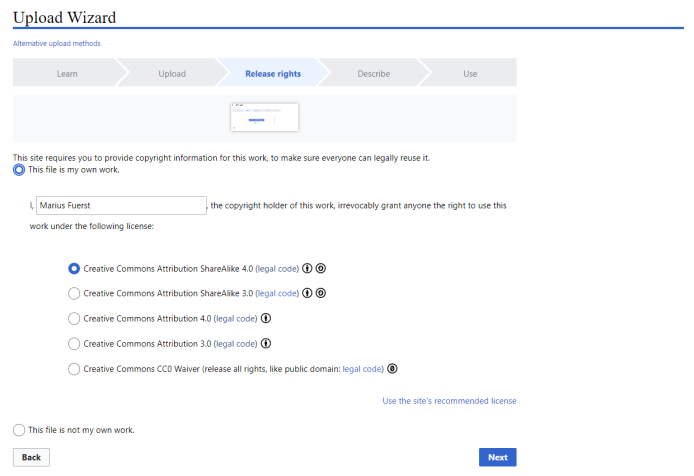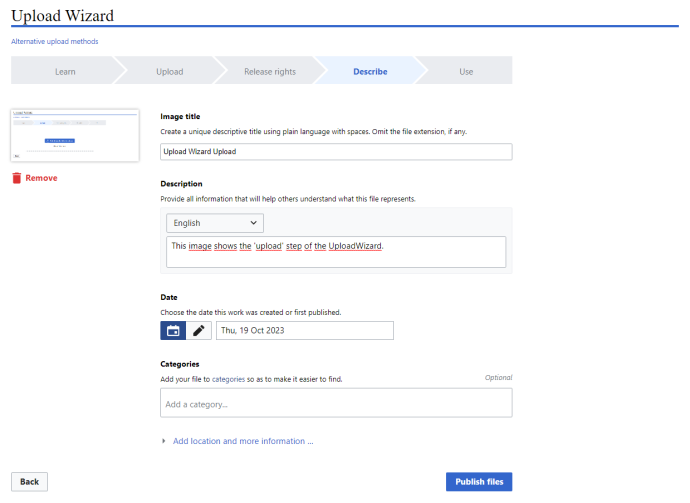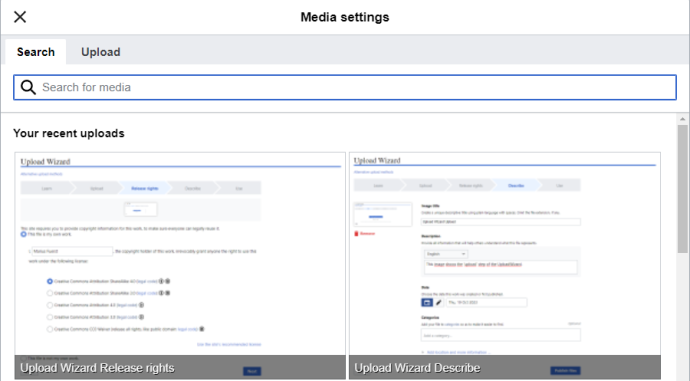Getting started
This page will give you an overview of how to get started and what guidelines to follow.
References / Bibliography
There is one global page where all bibliography entries need to be inserted: Bibliography. You can also find a link to this page in the navigation menu on the left.
To add a new entry, do the following:
- Follow The Chicago Manual of Style to adequately format your bib entry. For example: Grazer, Brian, and Charles Fishman. A Curious Mind: The Secret to a Bigger Life. New York: Simon & Schuster, 2015.
- Edit the Bibliography page by clicking on Edit source in the upper right corner.
- Find a unique indentifier for your bib entry in the format AuthorLastnameYYYY. If necessary, add a letter (a, b, c, ...) the end.
- Insert your fomatted bib entry and surround the entry and your unique identifier by: <ref name="Grazer2015"> ... </ref> → <ref name="Grazer2015">Grazer, Brian, and Charles Fishman. A Curious Mind: The Secret to a Bigger Life. New York: Simon & Schuster, 2015.</ref>
- Save the changes you made.
To reference in the text, do the following:
First, you have to make sure that the page you are editing already transcludes the bibliography. If not sure, do the following:
- Edit source → Check bottom of the page for this snippet: ==Literature== <references> {{Bibliography}} </references>
- Use the function Cite → Re-use
File uploads
It is essential to only use the UploadWizard for file uploads.
Please do not use the function embedded in the editor of wiki pages (Insert → Images and media). With this simple file upload function, some essential meta data is missing, e.g. licenses.
To upload files, follow this workflow:
- Open the UploadWizard. You can also access it via the quicklink on the left page margin (Wiki tools → Upload file).
- Upload your file.
- Choose the appropriate license.
- Specifiy the meta data.
- Insert your media using the function in the editor: Insert → Images and media. Choose your recently uploaded file from the list. Do not use this function to upload any files!